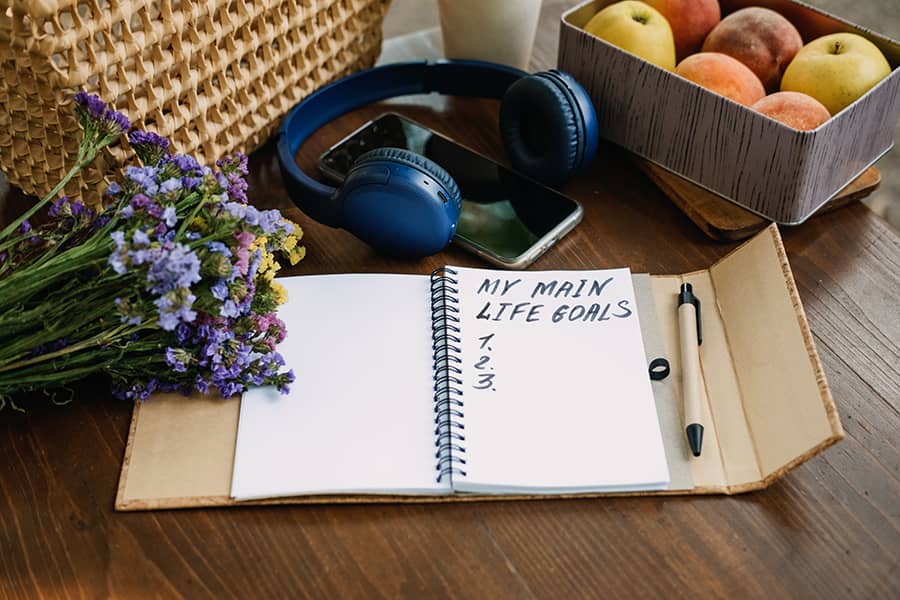Make Sure to Properly Back Up Your iPhone Before Installing iOS 18

Importance of Backing Up Your iPhone
In today’s digital age, our smartphones are treasure troves of memories and vital information. From cherished photos to important contacts and irreplaceable notes, the loss of this data can be devastating. Backing up your iPhone isn’t just a precaution; it’s an essential practice that ensures your personal and professional life remains intact amid potential tech mishaps or upgrades. As technology evolves, we grow more dependent on our devices—making data loss not merely inconvenient but potentially catastrophic.
Moreover, with major updates like iOS 18 introducing new features and functionalities, the risk of technical glitches during installation increases. By backing up your device first, you safeguard against unexpected issues that could result in lost data or even bricked devices. It’s not only about protecting what’s already there; it’s also about being prepared for what lies ahead in the ever-changing landscape of smartphone technology. Embracing regular backups allows you to confidently explore new features, knowing you have a fail-safe ready if needed.
Why You Should Update to iOS 18
Updating to iOS 18 isn’t just about staying current; it’s an opportunity to harness a suite of new features designed to enhance your daily interactions with your device. With advanced AI-driven functionality, the latest update introduces dynamic personalization options that adapt to your usage habits, making multitasking smoother than ever. Imagine a smarter Siri that understands context more deeply and anticipates your needs before you even articulate them.
Moreover, iOS 18 brings enhanced privacy measures that give you greater control over your data. The updated transparency features ensure you’re not just protected from unwanted tracking but also informed in real time about how apps are using your information. Additionally, the aesthetic revamps in UI design offer a fresh visual experience, turning everyday tasks into enjoyable interactions with vibrant graphics and seamless animations. So while taking the necessary step of backing up your device is crucial, consider this update as an investment in both security and user experience—ultimately transforming how you connect with technology in today’s fast-paced digital world.
Risks of Not Backing Up Your Data
Neglecting to back up your data can lead to a cascade of devastating consequences. Imagine investing countless hours curating precious memories—photos from family gatherings, videos of milestones, or even reminders of wistful travels—only for them to vanish with a single software error or device malfunction. It’s not just the loss of files; it’s the erasure of irreplaceable moments that may never come back.
Moreover, in our increasingly digital world, pertinent information like contacts, important documents, and personal notes are often stored solely on our devices. Should disaster strike—be it through theft, accidental damage, or an unnoticed bug during updates—a significant part of your life could be wiped out. The emotional toll amplifies when you consider that each lost file might represent an unfulfilled promise, a missed opportunity for connection, or simply memories you can no longer access. Prioritizing data backups is not just good practice; it transforms how we view our digital lives as reservoirs of experiences rather than mere collections of bits and bytes at risk.
How to Prepare for the Backup Process
Before diving into the backup process, taking a moment to organize your digital life can make a significant difference. Begin by reviewing the apps you have installed; are there any that you no longer use? Deleting these not only clears up space on your device but also simplifies the backup process. Additionally, consider assessing your iCloud settings and ensuring that important files like photos, videos, and contacts are appropriately set to back up automatically.
Next, delve into the specifics of what you’ll be backing up. While iCloud is an excellent tool for syncing data effortlessly, don’t overlook the benefits of using iTunes or Finder for local backups. This method not only ensures that all app data is preserved but also allows you to retain copies of files without relying on internet connectivity. Lastly, remember to sync your Health and Activity data if you’re using an Apple Watch—these details can often be overlooked yet hold immense value in maintaining continuity across devices and future updates.
Methods to Back Up Your iPhone
When it comes to backing up your iPhone, leveraging iCloud is a hassle-free option that seamlessly integrates into your device’s ecosystem. By simply enabling the iCloud Backup feature in settings, you can ensure that your data—photos, app data, and settings—are automatically updated every day when connected to Wi-Fi and plugged in. This not only provides peace of mind but also helps you avoid the tedious task of manual backups.
For those who prefer a more hands-on approach or want a complete backup of their device—including larger files and apps—a direct connection to a computer using Finder (on macOS Catalina and later) or iTunes (for older versions) can be more effective. This method allows for an encrypted backup for added security, ensuring sensitive information like passwords remains protected. Additionally, consider utilizing third-party tools that offer advanced options like selective backups or cloud storage integration; these solutions can provide flexibility beyond what Apple offers natively. By adopting multiple backup methods, you position yourself to recover effortlessly from potential mishaps during the upgrade process to iOS 18.
Verifying Your Backup Was Successful
To ensure your backup was successful, begin by checking the most recent backup date in iTunes or Finder. This not only provides peace of mind but also confirms that all your latest data is securely stored. After creating a backup, take a moment to review what’s included: photos, messages, app data—these are crucial for restoring your experience if anything goes awry during the iOS 18 installation.
But verification doesn’t stop there; it’s wise to perform a test restore on a secondary device or an emulator. This practice can unveil potential issues with corrupted files and ensure that you haven’t inadvertently skipped vital content. Furthermore, consider utilizing cloud services like iCloud for an additional layer of redundancy; syncing through multiple platforms can safeguard against any unforeseen complications, allowing you to access vital information seamlessly post-update. Embracing these strategies elevates your preparedness and contributes significantly to a smoother transition into the world of iOS 18.
What to Do After Installing iOS 18
Once you’ve successfully installed iOS 18, the first step is to explore its exciting new features. Take a moment to dive into the revamped interface; Apple has infused elements that make navigation more intuitive and engaging. Check out upgraded widgets on your home screen—they’re not just visually appealing but also offer enhanced functionality. By customizing your widget layout, you can streamline your daily tasks right at a glance.
Next, don’t forget to optimize your privacy settings. With iOS 18’s focus on user control, now’s the perfect time to review app permissions and tighten security where needed. This will give you peace of mind as you enjoy new features like enhanced tracking transparency. Additionally, consider setting up Focus modes tailored for different aspects of your life—whether it’s work or relaxation—to help minimize distractions and maintain productivity. Embrace these updates, and you’ll find that they significantly elevate both efficiency and enjoyment in using your device!
Conclusion: Ensure a Smooth Update Experience
To ensure a smooth update experience, proper preparation is key. After backing up your iPhone, consider freeing up storage space by removing unused apps and old media files. This not only makes the update process quicker but also enhances your device’s overall performance post-update. A clutter-free environment allows for a seamless transition to iOS 18, minimizing the risk of interruptions that could occur during installation.
Furthermore, pay attention to your network connectivity during the update. Choosing a stable Wi-Fi connection prevents potential errors that can arise from unstable internet sources. If possible, schedule the update for off-peak hours when server traffic is lower; this can lead to faster download speeds and a less stressful experience as you transition into new features and enhancements offered by iOS 18. Ultimately, these thoughtful steps can transform what might be perceived as a daunting upgrade into an effortless dive into enhanced functionality and design.
Recent Posts
-
The Top Destinations to Visit in October, Based on Expert Recommendations
September 25, 2024 -
The Essential Lifestyle: Ways to Streamline and Organize Your Life
September 22, 2024 -
How to Journey on a Budget: Tips for Cost-Effective Adventures
September 21, 2024 -
The Growing Importance of Mental Health for Athletes
September 20, 2024